MyJohnDeere Connection User Guide
Create a MyJohnDeere Account
![]() Note: If you already have a MyJohnDeere account, gather your login information and skip to the next section of this user guide.
Note: If you already have a MyJohnDeere account, gather your login information and skip to the next section of this user guide.
If you do not already have a MyJohnDeere account, you will need to create an account in order to link FieldAgent with John Deere.
Navigate to signin.johndeere.com, as shown in Figure 1.

Select "Create New Customer Account" link, as shown in Figure 2.

Fill in the required information, review it, and submit for email verification.
A notification box displays to information you to check your Inbox for a verification email.
Within the email, copy the number and then go back to the account page and type in the number, as shown in Figure 5.

After verification you will have to put in your contact information, i.e., first name, last name, etc.. Only the ones with an asterik you will need to fill out.

Create a password for your user account, see image below.

Click Continue on the Password and Challenge Questions Saved window, as shown in Figure 7.
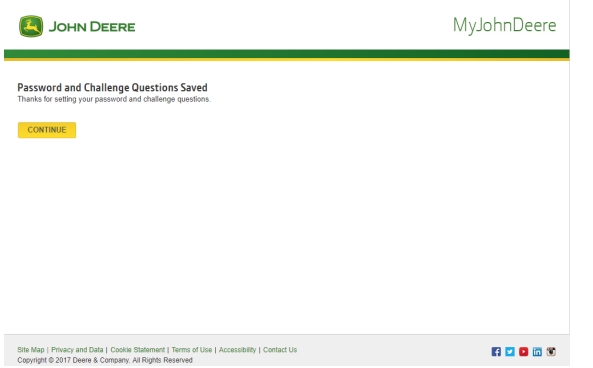
Click Continue on the Profile Validation Complete window, as shown in Figure 8.
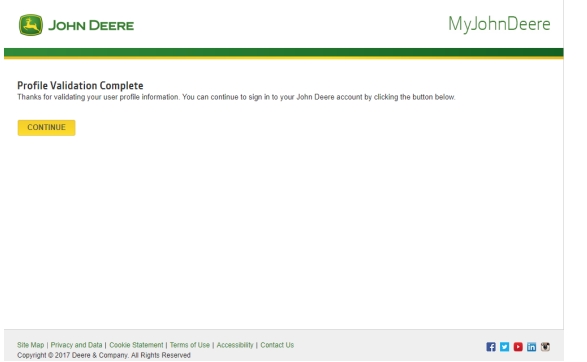
Click Operations Center icon, as shown in Figure 9.
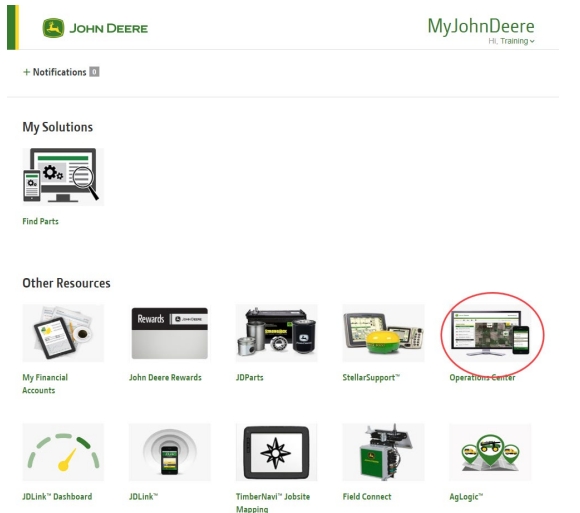
Create the name of your organization and click Let Me In!, as shown in Figure 10.
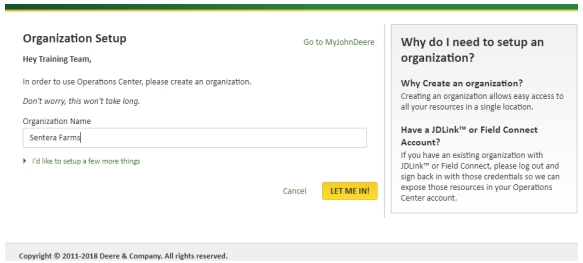
Set Up the MyJohnDeere Connection
The connection between FieldAgent and MyJohnDeere is setup and managed on the FieldAgent Admin page. The fields can be selected and a connection managed from there.
To navigate to the FieldAgent Admin Page for your account, follow the instructions below.
Navigate to the Admin Page
You can log into MyJohnDeere through two methods: FieldAgent Web and FieldAgent Desktop. The two ways are covered below.
FieldAgent Web
To login through FieldAgent Web:
Open the web browser of your choice.
Navigate to fieldagent.sentera.com.
Log in as you normally would.
Click User Profile and then select Manage Account, as shown in Figure 11.
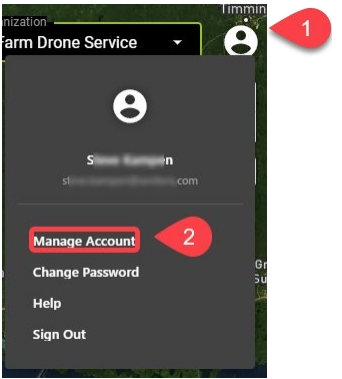
FieldAgent Desktop
To login through FieldAgent Desktop:
Launch the FieldAgent Desktop App.
Log in as you normally would.
Click the Gear/Cog in the top right corner and select Cloud Dashboard, as shown in Figure 12.
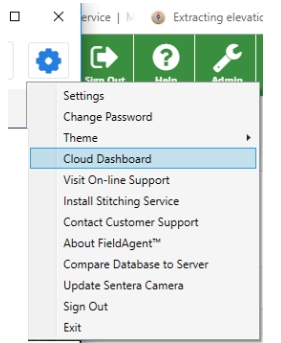
Configure the Connection
The connection between FieldAgent and John Deere must be configured before fields can be imported and data can be transmitted back to MyJohnDeere. You will need to have your MyJohnDeere User Name and Password ready to connect.
From the Administration Page menu, click ↔ Connections, as shown in Figure 13.
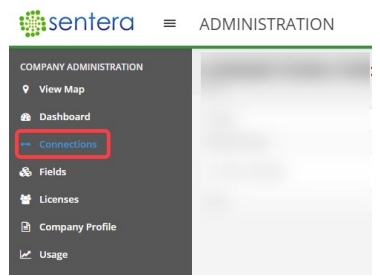
Click Connect to MyJohnDeere, as shown in Figure 14.
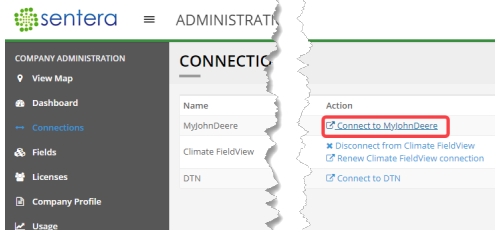
Sign into your MyJohnDeere Account, as shown in Figure 15. If you do not have a MyJohnDeere account, refer to Chapter 1.
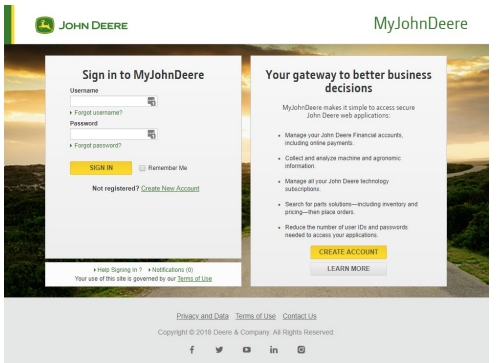
Confirm the action of allowing FieldAgent to access your John Deere account and click Allow Access, as shown in Figure 16.
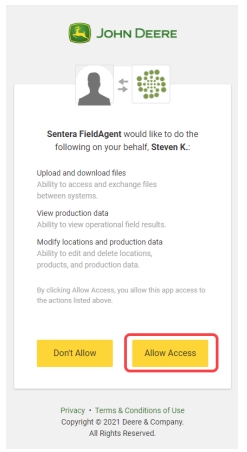
Select the organization from the list that connected to FieldAgent, as shown in Figure 17.
![]() Note: If you only have one organization, it is selected by default and no action is necessary, so click Cancel.
Note: If you only have one organization, it is selected by default and no action is necessary, so click Cancel.
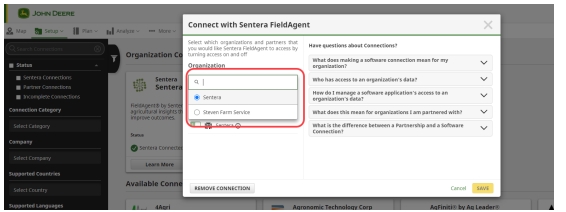
Use the slider switch to confirm the selection, as shown in Figure 18, and then click Save.
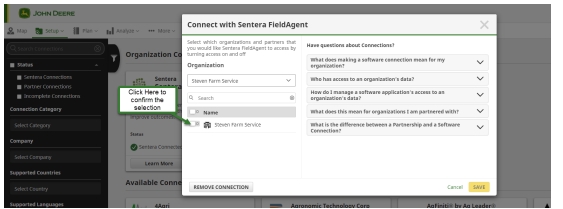
Review the established connection on the Connections window, as shown in Figure 19
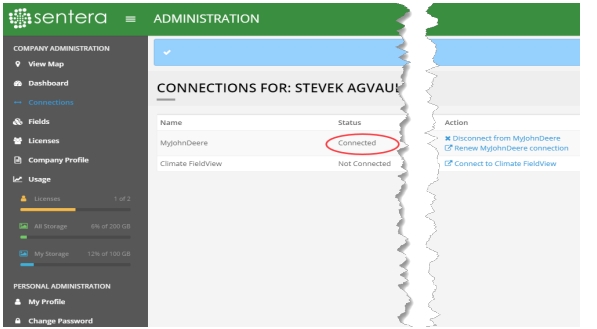
Import Fields from MyJohnDeere
Now that the connection has been established, it is time to import fields into FieldAgent from MyJohnDeere. During this process, you will have the ability to select which fields to import, similar to a café plan.
From the Administration Page menu, click Fields, and then click Import Fields from MyJohnDeere, as shown in Figure 20.
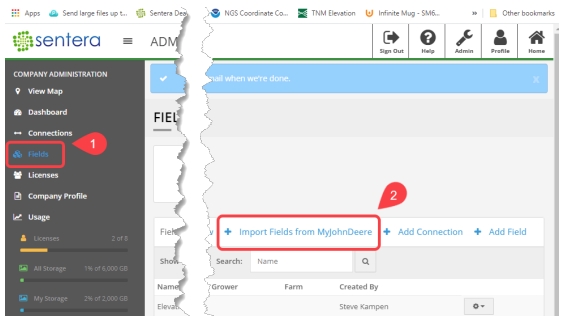
You can sort the fields by Organization, Client, and Farm, currently imported fields, and select fields to import, as shown in Figure 21.
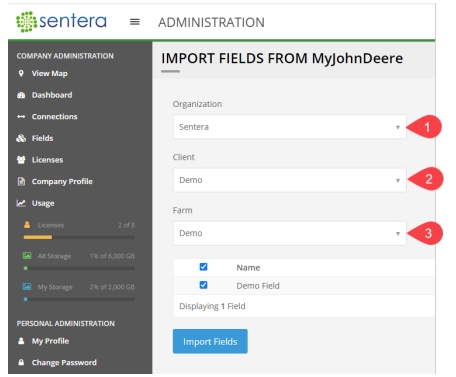
Once the field or fields have been selected, click Import Fields, as shown in Figure 22. If you missed or forgot a field, this process can be repeated as needed.
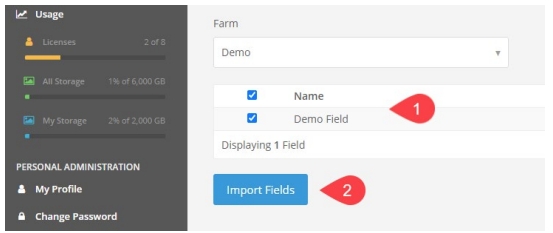
An import status message displays, as shown in Figure 23
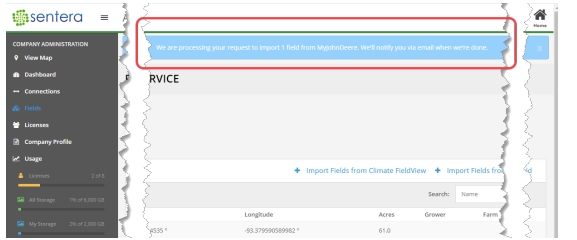
Once the import is complete, an email will be sent to comfirm the import, as shown in Figure 24.
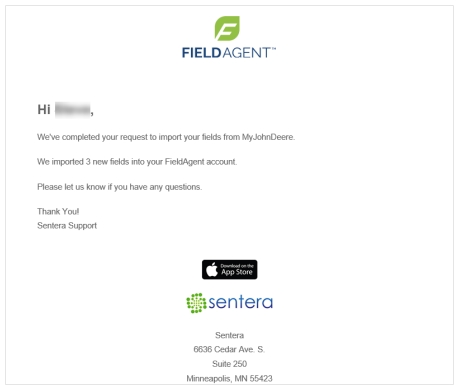
Using the Online System
To use the MyJohnDeere online, following these instructions:
Select the field to export to MyJohnDeere.
Once Field View displays, select the Survey that contains the data to export, as shown in Figure 25.
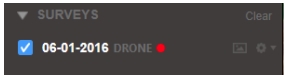
If necessary, you can also export the following items to John Deere:
Field Boundary
QuickTile RGB, NIR and NDVI
Full Mosaic
To export, right-click on the gear icon associated with the item to be exported, as shown in Figure 26.
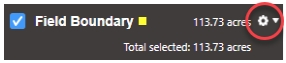
Select Export from the dropdown list, as shown in Figure 27
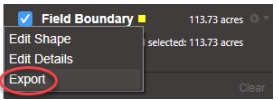
From the Export Field Boundary Shape dialog box, select John Deere from the Export To, as shown in Figure 28.
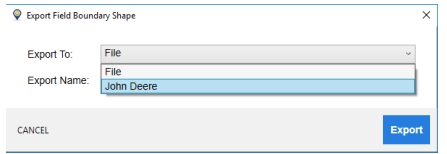
Click Export, as shown in Figure 29
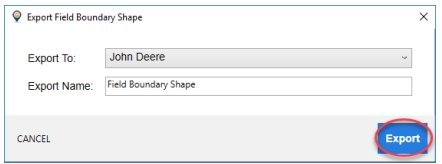
Once the export is complete, a Success dialog box displays. Click Close, as shown in Figure 30.
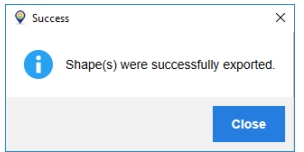
If necessary, you can repeat these steps for any of the exportable items in FieldAgent:
Field Boundary
QuickTile RGB, NIR and NDVI
Full Mosaic
Last updated
