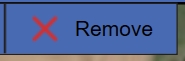Create, Edit and Delete a Field Boundary
This page describes how to create and edit a field boundary in FieldAgent Web and Desktop.
Field Agent Web
Create a Field Boundary
Zoom-in on the area where you would like to create a field.
Click the plus icon at the top of the home screen.
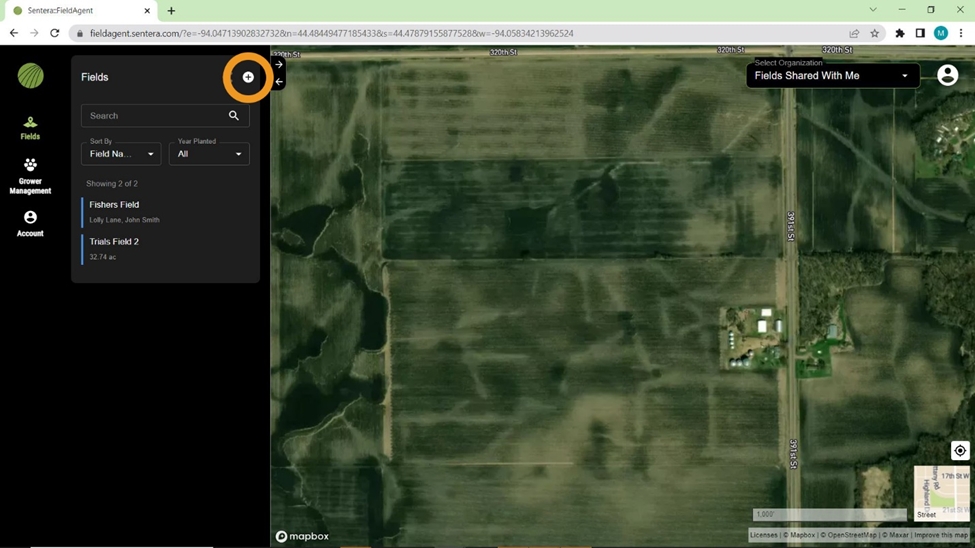
Add a name and any other relevant details in the area for field information on the left-hand side of the screen.
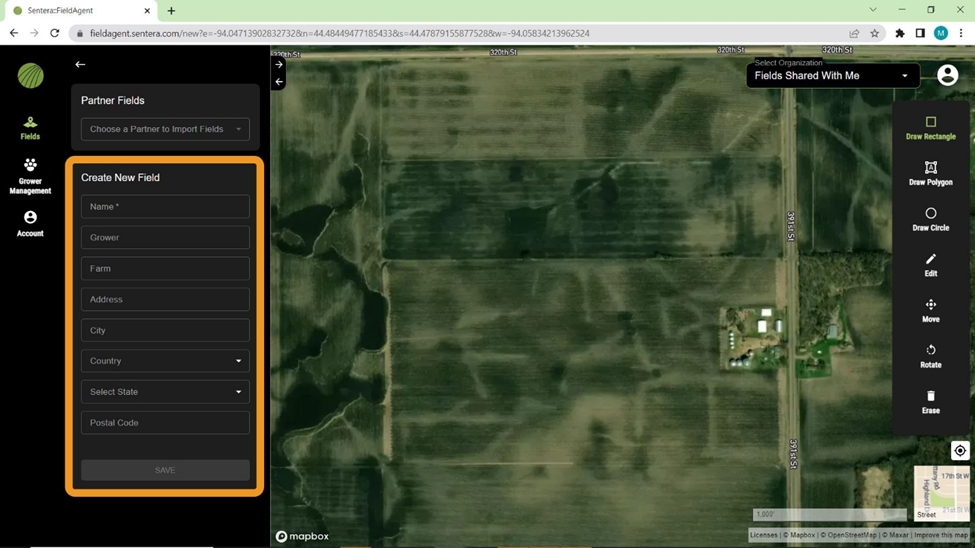
Select one of the drawing tools on the right side of the screen to create a field boundary. Draw Rectangle is selected by default. Use Draw Polygon and Draw Circle to create different shapes.
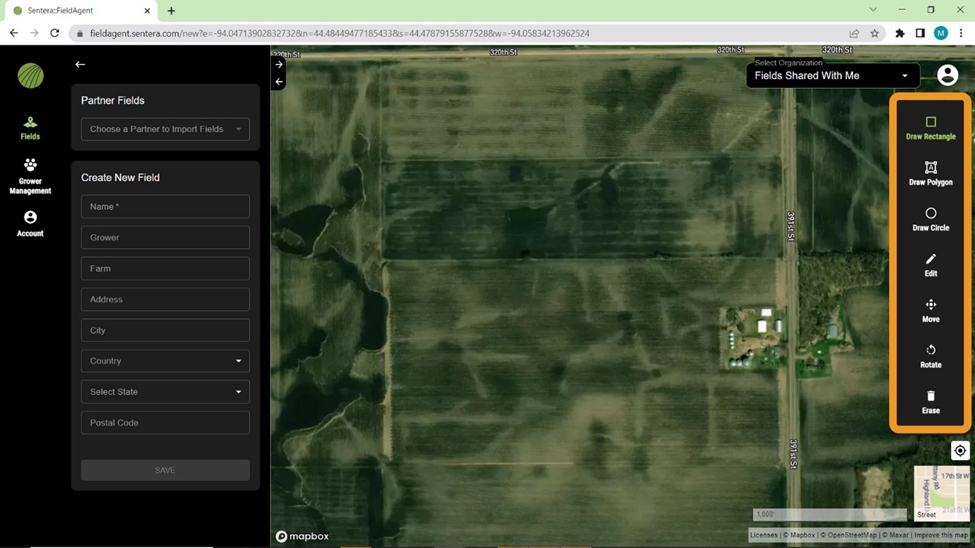
Draw Rectancle
Select the Draw Rectangle button.
Click on the map to place a corner of the rectangle.
Move your cursor to adjust the size and shape of the rectangle.
Click to place the opposing corner and finalize the rectangle.
Draw Polygon
Select the Draw Polygon button.
Click on the map to place the first point. Continue placing points to define the shape and size of your polygon.
Click the first or last point to finalize the polygon.
Draw Circle
Select the Draw Circle Button.
Click on the map to place the center of your circle.
Move your cursor to adjust the radius of your circle.
Click to confirm the size.
Customize your field boundary with the Edit, Move, Rotate, and cut Tools.
Edit
Select the Edit button.
If you have multiple boundaries in one field, click the boundary to select it. The points of the boundary will turn red once selected.
Click along the sides of the boundary to add additional points.
Click and drag any point to edit the boundary.
Move
Select the Move Button.
If you have multiple boundaries in one field, click the boundary to select it. its outline will turn red when selected.
Click to drag the boundary
Rotate
Select the Rotate Button.
If you have multiple boundaries in your field, click the boundary you want to rotate. The field boundary will be inside a red box once selected.
Click and drag the red circle on top of the box to rotate the boundary.
Cut
Select the Cut Button.
Click on the map to place the first point. Continue placing points to define the shape and size of your cut area.
Click the first or last point to finalize the shape, and delete that areas from your existing field boundaries.
Delete a field boundary with the Erase Tool if necessary.
Erase
Select the Erase Button
Click on the boundary to delete it from the field.
Select Save to upload your field to FieldAgent. It will now be accessible with FieldAgent Mobile and Desktop.
Delete a Field Boundary
Click the field you want to delete from the list on the left side of the screen
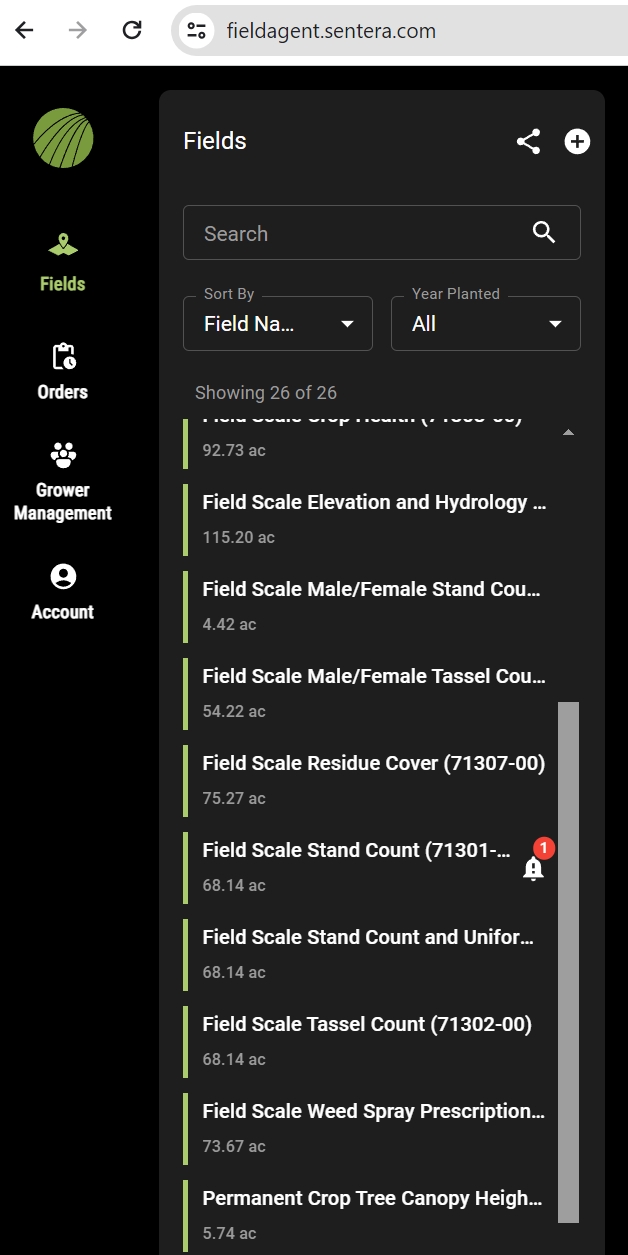
Click the pencil at the top right of the Field Details section.
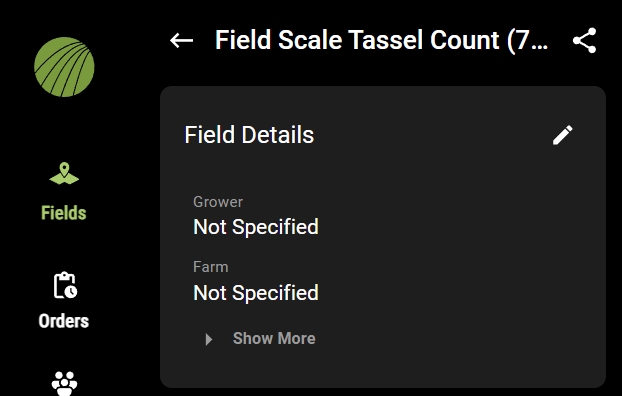
Click DELETE at the bottom of the list.
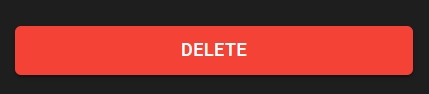
Click DELETE again to confirm your choice.
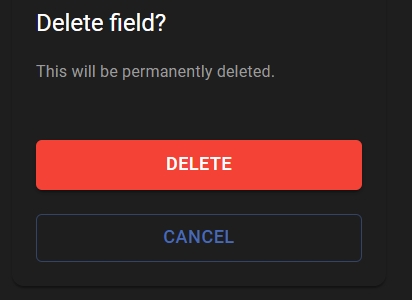
![]() Changes made in FieldAgent Web will appear in FieldAgent Desktop after your next sync.
Changes made in FieldAgent Web will appear in FieldAgent Desktop after your next sync.
Edit a Field Boundary
1. Select the field from the field list.
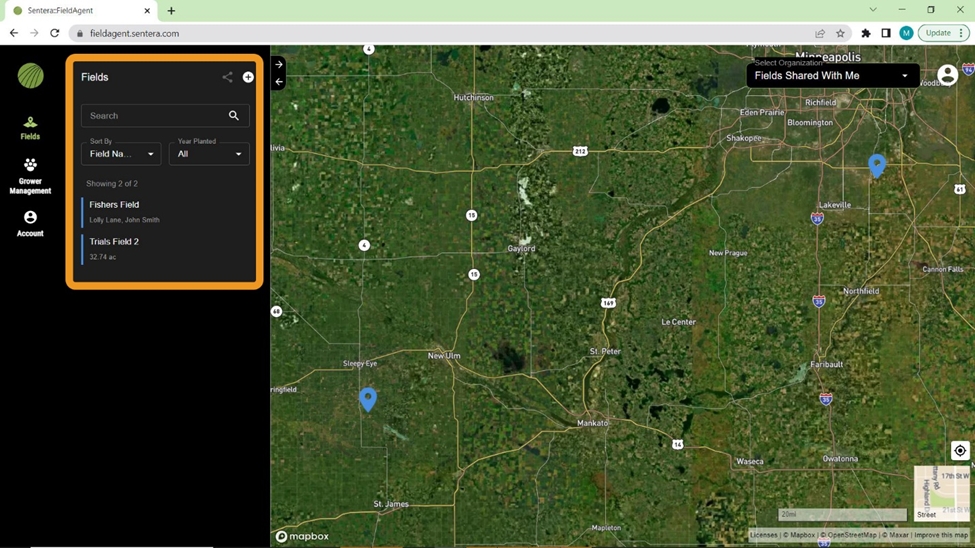
2. Scroll down and select the field boundary from the zone list.
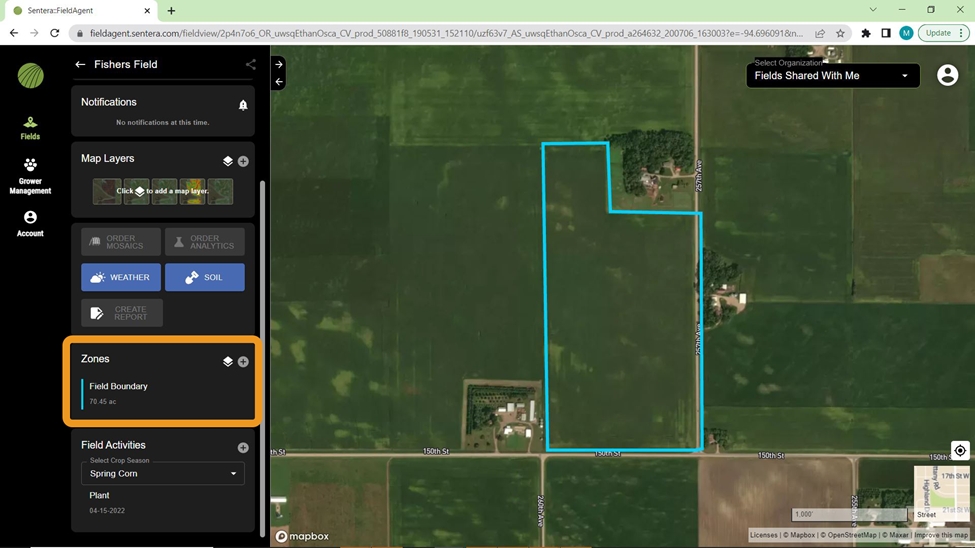
3. Edit any details you want for the field such as name or address.
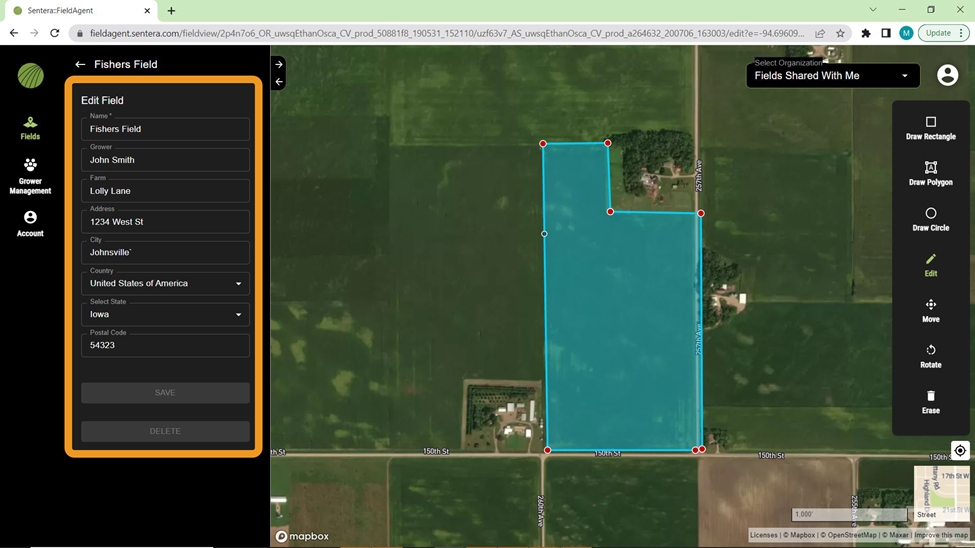
4. Change, delete, or add field boundaries with the tools on the right side of the screen.
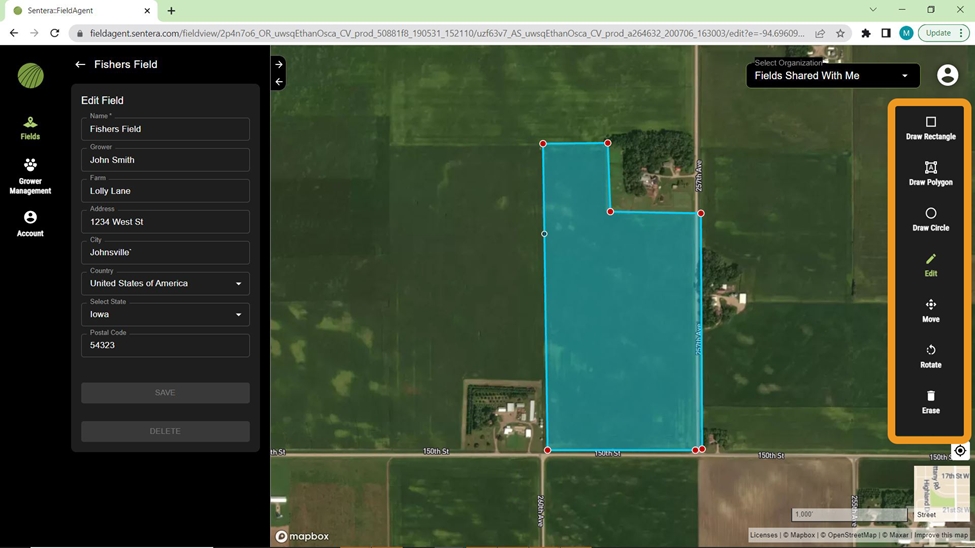
5. Select Save to confirm your changes
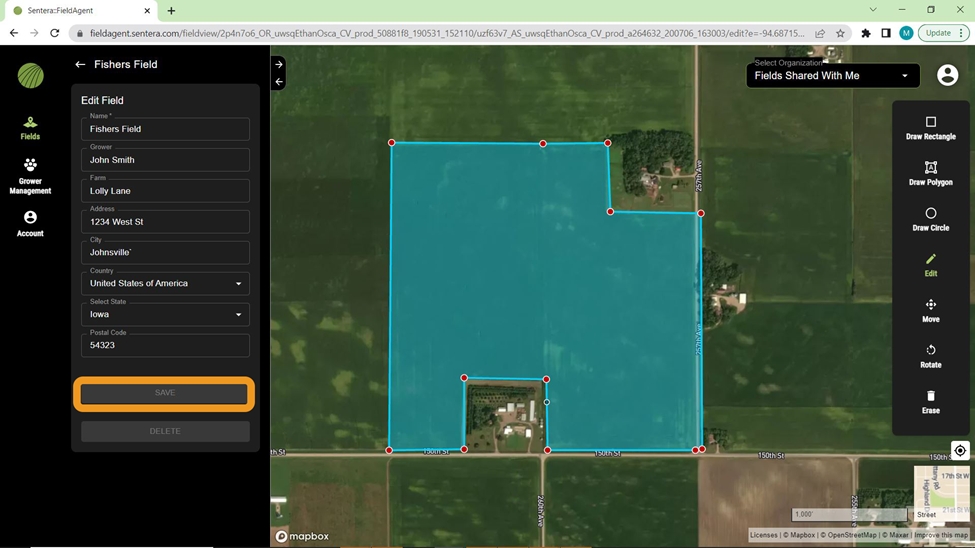
FieldAgent Desktop
Create a Boundary
Open FieldAgent on your desktop.
Right-click where you want to place the field, select Add Field Here, enter the name of the field, click Save. A pin drop is added to the field.
Click on the pin drop. A temporary field boundary displays.
From the left-hand Zones menu, click on the Field Boundary gear icon, select Edit zone. The temporary field boundary is highlighted.
The field boundary can now be manipulated. A few options exist to allow you to create the exact boundary desired.
Move: The field boundary can be moved by clicking the crosshairs in the middle of the shape and dragging it.
Delete the Current Boundary: Select remove and then click on the boundary to be removed.
Alter the New Shape Drawing Type: Select a Circle, Polygon, or Rectangle from the Draw menu at the top of the window; whichever is most representative of the field. Begin drawing the new boundary.
Manipulate the Existing Corners: Click+drag an existing corner to the actual corners of the field.
Create New Corners: Click+drag anywhere on an exsisting line to add a new corner point.
Click Save on the Zone Editing Help dialog box in the lower right of the screen.
Delete a Field Boundary
From the Field Boundary main menu, click the gear icon and select Edit Zone.
Select Remove from the Draw menu, click on the field boundary, click Save. The field boundary is now deleted.
Add a Zone inside the Field
When in a field, scroll to zones on the left hand pane and then, click Add on the right side.
Select a shape from the Draw menu.
Drag to draw a shape within your field boundary, making sure not to overlap the existing field.
Click Save.
Enter a name for the shape and add a shape color.
Click OK.